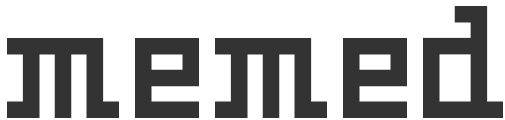Add Images on a Video Online
Add Images on a Video Online 
Welcome! This is a simple tool to add an image on top of any video. First, load your video by dragging and dropping it onto this page, or pasting a video file, or pasting a video URL, or clicking the grey dotted area to browse your device's files for your video. Next, click the "add an image" button and reposition/resize it by clicking and dragging (if needed) and then click the download button to download your video. You can also change the transparency of the image that you're overlaying, and resize/rotate/move it as desired. This tool is completely free and no watermarks are added to your video.
Note that the video isn't uploaded to any servers - everything is done in your web browser using JavaScript, so it's completely secure. Your video file never leaves your computer.
I made this because I noticed that all existing websites either require that you download some terrible software, or they add their own watermark to your video and make you pay to remove it. I've even seen YouTube video tutorials titled "how to overlay a picture on a video" that first suggest that you should outsource to a video editing professional, and then go on to explain the "DIY" approach using software that costs hundreds of dollars 🤔 all for something as simple as adding an image on a video!
This tool should work just as well on your mobile device as it does in your browser - no need to download an app for such a simple task. Though there are a bunch of great free video editing apps out there if you need more functionality than this simple tool provides.
You can also use this tool to add text to your videos. Simply click the "add text" button that you see below the video. You can change the opacity of your images and text, which could be handy if you want to add a watermark image to videos that you've created, so that you can maintain ownership of your creations.
Images are overlayed on the video in the order that you add them, so if you want to put several overlapping pictures on your video, you should add the lower pictures first, and the upper ones (the ones that you want to appear on top) last.